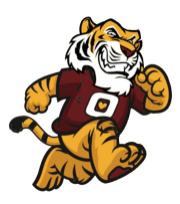Instructions for Adding Your Teacher's Google Classrooms:
How to add a Google Classroom:
1. Click "SUBSCRIBE" on the right and fill in the information.
- Make sure you use your real first and last name so I know who you are!
- Please add a phone number that you can be reached at between 8 am-3 pm M-F
2. Next, find your Google Classroom below code and copy it or write it down- You'll need this in a minute.
|
ONLY COPY THE
7 digit code.
|
1st period: 2u4dpmn
|
2nd period: cpc6ibi |
|
You don't need the
class period, too.
|
3rd period: 2pmxiwd | 4th period: qdypopy |
3. Now, click on your assigned 3rd trimester class period link below on my teacher page. This will open up a new screen asking for your Google login information. You MUST use your JCSD student login to login to Google (see below if you can't remember your login and passwords)
4. Then, it will say class not found and prompt you to add or create a class. Click the plus sign next to the Google Suite icon (nine little dots in the upper right) and add the class code designated for your class.
By subscribing and adding your classes you will be able to access all of your school materials through Google from now on and will not need to visit OMS teacher pages. When I post new materials you should also receive emails letting you know new materials have been added.
JCSD GOOGLE LOGIN INFO:
username = first [email protected].
My login would be [email protected]
*Remember if you have a sibling or another student with the same initial and last name you may need to add a 1 to the end of your last name OR remove the . between your initials.
password = your lunch #+jc OR your lunch #+jcsd (EX: 123456jc OR 123456jcsd)
Still can't get it to work? EMAIL ME! [email protected]